before getting into how to create device aliases lets have a look at the following commands executed from ok prompt.
ok show-sbus
SBus slot fSUNW,bpp ledma le espdma esp
SBus slot e SUNW,DBRle
SBus slot 0
SBus slot 1
SBus slot 2 cgsix
SBus slot 3
ok show-tapes
a)/iommu@f,e0000000/sbus@f,e0001000/espdma@f,400000/espf,800000/st
q)NO SELECTION
Enter Selection,q to quit:
ok show-disks
a)/obio/SUNW,fdtwo@o,700000
b)/iommu@f,e0000000/sbus@f,e0001000/espdma@f,400000/esp@f,800000/sd
q)NO SELECTION
Enter Selection,q to quit:
The above "show device_name" command displays the information about the specified device based on the results of POST.
did you observed the ouput of show commands,its so messy and also an headache to remember it at one look ,but it is the full device path recognised by OBP and this must be used to set the parameters from boot prompt.
To easier your task,OBP allows you to give an alternate short names to full path and that name can be used subsequently while setting boot parameters.
So,lets use some of the OBP commands to assign an alias name and make it permanent for next boot.
i)scsi disk alias creation
**run show-disks command which lists all the disk devices including array devices if any connected.below you can see 'a' & 'c' are the external disks.
ok show-disks
a)/sbus@48,0/QLGC,isp@1,10000/sd
b)/sbus@4d,0/SUNW,soc@0,0/SUNW,pin@b0000000,8a1085/SUNW,ssd
c)/sbus@4c,0/QLGC,isp@1,10000/sd
q)NO SELECTION
Enter Selection, q to quit:
**lets select item c to configure as an bootdisk.
Enter selection, q to quit:c
/sbus@4c,0/QLGC,isp@1,10000/sd has been selected
Type ^Y (Control-Y) to insert it in the command line.
e.g. ok nvalias mydev ^Y
for creating devalias mydev for
/sbus@4c,0/QLGC,isp@1,10000/sd
**now create alias with nvalias
ok nvalias bootdisk ^Y
**ctrl+y will copy the selcted item beside the "bootdisk" as below
ok nvalias bootdisk /sbus@4c,0/QLGC,isp@1,10000/sd
{the above command is not yet finished,
since its for scsi disk alias there should be target,lun and slice number isn't it??
for this example it wil be t2d0s1....
target ----> 2
lun ------> 0
slice ------>a.....because slice is a letter from 'a' to 'h' corresponding to disk slices '0'
to '7' ,respectively
the above numbers added as @target_number,lun_number:slice number
@2,0:a
so the device path for the selected item 'c' would be in this fashion
/sbus@4c,0/QLGC,isp@1,10000/sd@2,0:a }
now you can enter the command
ok nvalias bootdisk /sbus@4c,0/QLGC,isp@1,10000/sd@2,0:a
**check the newalias with the devalias command.
ok devalias
bootdisk /sbus@4c,0/QLGC,isp@1,10000/sd@2,0:a
Sunday, March 28, 2010
Monday, March 22, 2010
windows installation on x4170 server.
A small tale about the installation of windows on x4170 server from sun microsystems.
why i said "tale" becoz the installation of windows on this x series server is not same as what we do on the normal pc,i assumed this way and asked my customer to boot the server after inserting the windows cd and follow the instructions.Later he called me and said he was not able to continue the installation as he was encountering some unusual errors .
now i am listing out the errors and few possible solutions to overcome the issue.since this was happened a month ago and i cannot give the exact error messages printed at that time,but rough lines which resembles or gives the same meaning.
assuming you have a brand new x4170 server unpacked from the carton.
step1: configuring SP (service processor) or ILOM (Integrated Lights Out Manager) network parameters
you need to have an serial cable and usb-to-serial cable,(i guess few ibm laptops have serial port on their laptop ,i have toshiba so i go for the com port cables )and an terminal emulator program would be fine rather than using hyperterminal. if you do not have it then download from here and install it on your laptop.
now connect an RJ45 cable to the "ser mgt" port behind the server and the usb com port cable to your laptop.
open the teraterm application and click on the serial option and select the respective cable from the drop down list.(it was "huge pine" in my case).
you will get a window which rolls down the service processor's information and stops at login prompt.As we assumed this is a brand new server ,the defalut password will be "changeme".
login:root
password:changeme
--> this arrow will be the prompt of service processor .
type the following commands for the network configuration.
-->cd /SP/network setpendingipdiscovery=static
-->cd /SP/network setpendingipaddress=10.0.0.99
-->cd /SP/network setpendingipnetmask=255.255.255.0
-->cd /SP/network setpendingipgateway=10.0.0.138
-->cd /SP/network commitpending=true
above values belongs to my network and you can use values corresponding to your network.
Step2: launching the redirection console.
java 1.6 or higher version is an prerequisite for this step.If you do not have it ,please install and continue.
remove the cable from "ser mgt " port and connect an cross cable between your laptop and "net mgt" port behind the server,check the connectivity by pinging to the SP from laptop
ping 10.0.0.99 -t
from the step1 we know that SP address is 10.0.0.99 ,now so open an browser in your laptop and type the following address
http://10.0.0.99
accept the security certificate if it prompts ,then you should see the welcome screen of ILOM.
login with root and passoword changeme.
change the password as soon as you login to the ILOM browser from the system administration tab.
click on the remote management tab , and launch redirection tab.
after this you can see a blank black window showing nothing.
step3: mapping the drivers .
along with server SUN MICROSYSTEM ships you the tools and drivers cd 2.1 version ,it contains all the necessary drivers and packages for all the platforms .
insert the cd into the laptop's drive .
click on the devices tab on the top of the redirection(blank black )window and tick the floppy image option.as soon as you click on this it asks you the location of the image.
select the image by navigating to the tools and drivers cd.
packages > w2k8 > floppy > img > intelsmlsi
intelsmlsi is the floppy image which contains drivers for the raid configuration.
step 4: configuring raid and installation of windows.
insert the proper windows cd,click on the following link to check which version it supports http://www.sunsolve.sun.com/handbook_pub/validateUser.do?target=Systems/SunFireX4170/SunFireX4170&source=
at the booting stage press ctrl+a to arrive at adaptec configuration utility.
and create the arrays of your choice (x4170 has 8 disks,i did an mirror for boot disk and remaining raid 5)
after this press 'f6' to specify the mass storage drivers
you can find two options ,press 's' and enter.
and from now the installation is just the same process on an normal pc.
**i used an win2003 sp1 32 bit and faced an problem .
till format stage the process was smoother but after that it used to show
"set up cannot copy arcsas.sys file"
if you get the above error (no need to get the error regarding the same file)
with different file names also,see the supported operating system list and use the exact media .
refer the following pdf for more details and exact pictorial representatio
why i said "tale" becoz the installation of windows on this x series server is not same as what we do on the normal pc,i assumed this way and asked my customer to boot the server after inserting the windows cd and follow the instructions.Later he called me and said he was not able to continue the installation as he was encountering some unusual errors .
now i am listing out the errors and few possible solutions to overcome the issue.since this was happened a month ago and i cannot give the exact error messages printed at that time,but rough lines which resembles or gives the same meaning.
assuming you have a brand new x4170 server unpacked from the carton.
step1: configuring SP (service processor) or ILOM (Integrated Lights Out Manager) network parameters
you need to have an serial cable and usb-to-serial cable,(i guess few ibm laptops have serial port on their laptop ,i have toshiba so i go for the com port cables )and an terminal emulator program would be fine rather than using hyperterminal. if you do not have it then download from here and install it on your laptop.
now connect an RJ45 cable to the "ser mgt" port behind the server and the usb com port cable to your laptop.
open the teraterm application and click on the serial option and select the respective cable from the drop down list.(it was "huge pine" in my case).
you will get a window which rolls down the service processor's information and stops at login prompt.As we assumed this is a brand new server ,the defalut password will be "changeme".
login:root
password:changeme
--> this arrow will be the prompt of service processor .
type the following commands for the network configuration.
-->cd /SP/network setpendingipdiscovery=static
-->cd /SP/network setpendingipaddress=10.0.0.99
-->cd /SP/network setpendingipnetmask=255.255.255.0
-->cd /SP/network setpendingipgateway=10.0.0.138
-->cd /SP/network commitpending=true
above values belongs to my network and you can use values corresponding to your network.
Step2: launching the redirection console.
java 1.6 or higher version is an prerequisite for this step.If you do not have it ,please install and continue.
remove the cable from "ser mgt " port and connect an cross cable between your laptop and "net mgt" port behind the server,check the connectivity by pinging to the SP from laptop
ping 10.0.0.99 -t
from the step1 we know that SP address is 10.0.0.99 ,now so open an browser in your laptop and type the following address
http://10.0.0.99
accept the security certificate if it prompts ,then you should see the welcome screen of ILOM.
login with root and passoword changeme.
change the password as soon as you login to the ILOM browser from the system administration tab.
click on the remote management tab , and launch redirection tab.
after this you can see a blank black window showing nothing.
step3: mapping the drivers .
along with server SUN MICROSYSTEM ships you the tools and drivers cd 2.1 version ,it contains all the necessary drivers and packages for all the platforms .
insert the cd into the laptop's drive .
click on the devices tab on the top of the redirection(blank black )window and tick the floppy image option.as soon as you click on this it asks you the location of the image.
select the image by navigating to the tools and drivers cd.
packages > w2k8 > floppy > img > intelsmlsi
intelsmlsi is the floppy image which contains drivers for the raid configuration.
step 4: configuring raid and installation of windows.
insert the proper windows cd,click on the following link to check which version it supports http://www.sunsolve.sun.com/handbook_pub/validateUser.do?target=Systems/SunFireX4170/SunFireX4170&source=
at the booting stage press ctrl+a to arrive at adaptec configuration utility.
and create the arrays of your choice (x4170 has 8 disks,i did an mirror for boot disk and remaining raid 5)
after this press 'f6' to specify the mass storage drivers
you can find two options ,press 's' and enter.
and from now the installation is just the same process on an normal pc.
**i used an win2003 sp1 32 bit and faced an problem .
till format stage the process was smoother but after that it used to show
"set up cannot copy arcsas.sys file"
if you get the above error (no need to get the error regarding the same file)
with different file names also,see the supported operating system list and use the exact media .
refer the following pdf for more details and exact pictorial representatio
Tuesday, March 16, 2010
Subscribe to:
Comments (Atom)
.jpg)
.jpg)
.jpg)
.jpg)
.jpg)
.jpg)
.jpg)
.jpg)
.jpg)
.jpg)
.jpg)
.jpg)
.jpg)
.jpg)
.jpg)
.jpg)
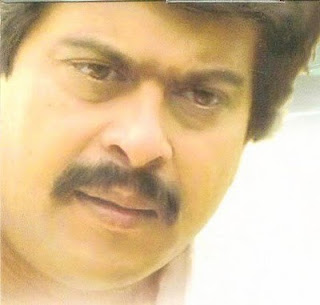.jpg)
.jpg)
.jpg)
.jpg)
.jpg)
.jpg)
.jpg)
.jpg)
.jpg)
.jpg)
.jpg)
.jpg)
.jpg)
.jpg)
.jpg)
.jpg)
.jpg)
.jpg)
.jpg)
.jpg)
.jpg)
.jpg)
.jpg)
.jpg)
.jpg)
.jpg)
.jpg)
.jpg)
.jpg)
.jpg)
.jpg)
.jpg)
.jpg)
.jpg)
.jpg)
.jpg)
.jpg)
.jpg)
.jpg)
.jpg)
.jpg)
.jpg)
.jpg)
.jpg)
.jpg)
.jpg)
.jpg)






















































